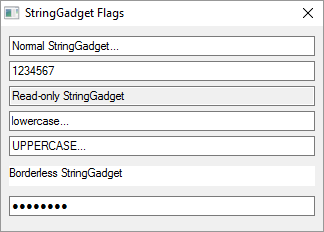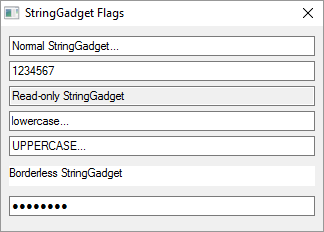Later the content can be changed with SetGadgetText() and received with GetGadgetText().
The following events are supported through EventType():
#PB_EventType_Change : The text has been modified by the user.
#PB_EventType_Focus : The StringGadget got the focus.
#PB_EventType_LostFocus : The StringGadget lost the focus.
The following functions can be used to act on this gadget:
- SetGadgetColor() and GetGadgetColor() functions with the following values as 'ColorType':
#PB_Gadget_FrontColor: Textcolor
#PB_Gadget_BackColor : Backgroundcolor
- GetGadgetAttribute() with the following attribute:
#PB_String_MaximumLength: Returns the maximum number of characters which can be entered.
- SetGadgetAttribute() with the following attribute:
#PB_String_MaximumLength: Set the maximum number of characters which can be entered.
A 'mini help' can be added to this gadget using GadgetToolTip().
; Shows possible flags of StringGadget in action...
If OpenWindow(0, 0, 0, 322, 205, "StringGadget Flags", #PB_Window_SystemMenu | #PB_Window_ScreenCentered)
StringGadget(0, 8, 10, 306, 20, "Normal StringGadget...")
StringGadget(1, 8, 35, 306, 20, "1234567", #PB_String_Numeric)
StringGadget(2, 8, 60, 306, 20, "Read-only StringGadget", #PB_String_ReadOnly)
StringGadget(3, 8, 85, 306, 20, "lowercase...", #PB_String_LowerCase)
StringGadget(4, 8, 110, 306, 20, "uppercase...", #PB_String_UpperCase)
StringGadget(5, 8, 140, 306, 20, "Borderless StringGadget", #PB_String_BorderLess)
StringGadget(6, 8, 170, 306, 20, "Password", #PB_String_Password)
Repeat : Until WaitWindowEvent() = #PB_Event_CloseWindow
EndIf