If OpenWindow(0, 100, 100, 300, 100, "ListIcon Example", #PB_Window_SystemMenu | #PB_Window_ScreenCentered)
ListIconGadget(0, 5, 5, 290, 90, "Name", 100, #PB_ListIcon_FullRowSelect | #PB_ListIcon_AlwaysShowSelection)
AddGadgetColumn(0, 1, "Address", 250)
AddGadgetItem(0, -1, "Harry Rannit"+Chr(10)+"12 Parliament Way, Battle Street, By the Bay")
AddGadgetItem(0, -1, "Ginger Brokeit"+Chr(10)+"130 PureBasic Road, BigTown, CodeCity")
Repeat
Event = WaitWindowEvent()
Until Event = #PB_Event_CloseWindow
EndIf
; Shows possible flags of ListIconGadget in action...
If OpenWindow(0, 0, 0, 700, 300, "ListIconGadgets", #PB_Window_SystemMenu | #PB_Window_ScreenCentered)
; left column
TextGadget (6, 10, 10, 330, 20, "ListIcon Standard", #PB_Text_Center)
ListIconGadget(0, 10, 25, 330, 70, "Column 1", 100)
TextGadget (7, 10, 105, 330, 20, "ListIcon with Checkbox", #PB_Text_Center)
ListIconGadget(1, 10, 120, 330, 70, "Column 1", 100, #PB_ListIcon_CheckBoxes) ; ListIcon with checkbox
TextGadget (8, 10, 200, 330, 20, "ListIcon with Multi-Selection", #PB_Text_Center)
ListIconGadget(2, 10, 215, 330, 70, "Column 1", 100, #PB_ListIcon_MultiSelect) ; ListIcon with multi-selection
; right column
TextGadget (9, 360, 10, 330, 20, "ListIcon with separator lines",#PB_Text_Center)
ListIconGadget(3, 360, 25, 330, 70, "Column 1", 100, #PB_ListIcon_GridLines)
TextGadget (10, 360, 105, 330, 20, "ListIcon with FullRowSelect and AlwaysShowSelection",#PB_Text_Center)
ListIconGadget(4, 360, 120, 330, 70, "Column 1", 100, #PB_ListIcon_FullRowSelect | #PB_ListIcon_AlwaysShowSelection)
TextGadget (11, 360, 200, 330, 20, "ListIcon Standard with large icons",#PB_Text_Center)
ListIconGadget(5, 360, 220, 330, 65, "", 200,#PB_ListIcon_GridLines)
For a = 0 To 4 ; add columns to each of the first 5 listicons
For b = 2 To 4 ; add 3 more columns to each listicon
AddGadgetColumn(a, b, "Column " + Str(b), 65)
Next
For b = 0 To 2 ; add 4 items to each line of the listicons
AddGadgetItem(a, b, "Item 1"+Chr(10)+"Item 2"+Chr(10)+"Item 3"+Chr(10)+"Item 4")
Next
Next
; Here we change the ListIcon display to large icons and show an image
If LoadImage(0, #PB_Compiler_Home+"Examples\Sources\Data\File.bmp") ; change path/filename to your own 32x32 pixel image
SetGadgetAttribute(5, #PB_ListIcon_DisplayMode, #PB_ListIcon_LargeIcon)
AddGadgetItem(5, 1, "Picture 1", ImageID(0))
AddGadgetItem(5, 2, "Picture 2", ImageID(0))
EndIf
Repeat : Until WaitWindowEvent() = #PB_Event_CloseWindow
EndIf
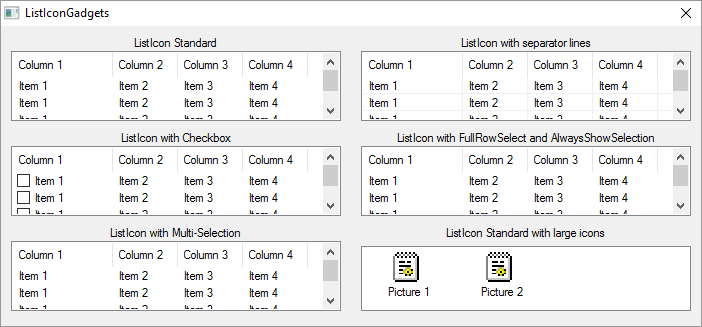
![]()